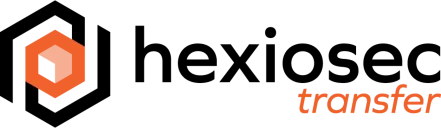Appearance
INFO
Please note that the options available to use may be dependent on the licence tier that the sender is using, refer to our pricing plans for more information.
Sending Secure Messages with Hexiosec Transfer
Secure messages are just like sharing files, except the sender enters a message and subject instead of adding files. Both the message subject and content are encrypted. On receipt, the recipient can then view the message in the message viewer (instead of downloading a file). We don't currently support message replies.
As an example use case, we find it useful for sharing sensitive short messages like bank details or credentials to other systems.
Transfer description
Enter a short description to help the sender to find the transfer after it has been sent. This information is only visible to the sender and helps them to keep their outbox organised. If the Outlook plugin is used then this will get set as the email subject line.


Expiration criteria
The expiration date can be up to 7 days from the date of the transfer - for Enterprise customers this may differ, please check with your local Hexiosec Transfer administrator.


The maximum number for views is 50; find out more about how download limits are applied.


Additional Security (optional)
Add password provides an extra layer of security and is optional, Using a password. The password must be sent via a separate method to the link. For example if the link or code is emailed, then send a text message with the password.
WARNING
The password must be sent by a different method to the link else the additional security benefit is lost.


An extra layer of security can be enabled by requiring the recipient to verify their email address before they can access the transfer; only the recipients specified in the address box will be authorised to view the content. The recipients will be emailed a one-time access code that they will need to use to access the transfer, if the recipient is already logged in as a Hexiosec Transfer user, they will not be sent an access code as they are already authenticated.


When the recipient has accessed the content, the sender can see on the transfer page, via the Outbox, that the transfer has been accessed and it will show the email address of the person.
Uploading the message
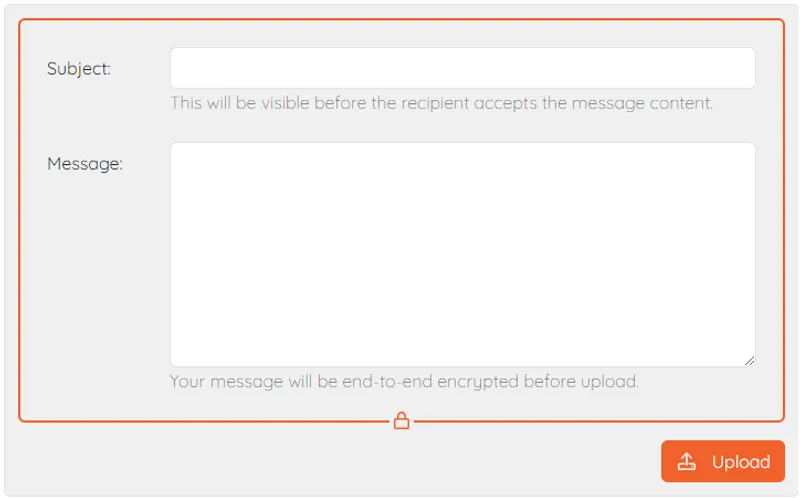
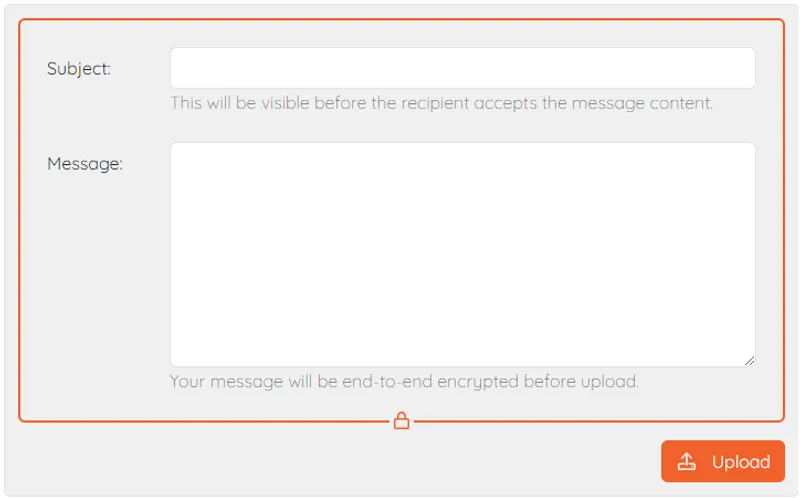
If the password option was selected on the previous page, then a password will now need to be set. The sender can create it or click on the pen option for a complex password to be automatically created.


Share by link, code, or QR code
The final page will show the link/code which can be copied and sent to the recipient. If there are issues sending a link (for example, some email systems will amend or remove links) then a code/QR code can be copied and used instead. Clicking on the 'share via email' button will launch the senders default email application and create a new email message with the download information. They will need to add the recipient's names.